Fortunately enterprising people have worked out how to hack the Canon software to install without the CD-ROM, both on Windows (e.g. here) and on Mac OS X. Canon don't support Linux.
The Canon EOS 1000D downloads page for Mac OS X 10.8 currently offers EOS Utility 2.12.3 Updater for Mac OS X (filename eu2.12.3x-updater.dmg.zip), but the tricks I found documented online to install this without the CD-ROM failed. Therefore we need to start with an older version which can be fooled.
There is a trick here (deleting file Info.datx file) credited to FrancoisG for version 2.11.4 (filename EU211.4x-updater.dmg). I couldn't find that on the Canon websites anymore - it is listed on the Canon Asia site, Canon EOS Utility 2.11.4 Updater for Mac OS X, but the download link is broken. However I could find version 2.10 on the Canon UK site, and the hack here for version 2.9 still works.
Here's what I did to get v2.10 installed:
- Download EOS Utility 2.10.2 Updater for Mac OS X, intended for Mac OS X 10.5 upwards but not 10.8 (filename eu2102x.dmg.zip).
- Decompress the zip file by double clicking on it to extract the disk image, eu2102x.dmg
- Mount the disk image by double clicking it, then drag UpdateInstaller.app to your downloads folder.
- Right click on your copy of the installer app and select Show Package Contents, open folder "Contents", "Resources".
- Right click on the SDI.bundle and select Show Package Contents, open folder "Contents", "Resources".
- Delete the update.plist file and return to the downloads folder.
- Run the modified installer application. It will ask for the administrator password.
- Try to run the EOS Utility app, it will complain "Alert: Cannot be used with this version of the operating system"
Now, to update it:
Tip: The buttons shown in this application depend on the camera mode, use the ring dial to change this. In full auto mode (green square on the dial) then the yellow tool icon on the "Camera settings/Remote shooting" window is disabled.
Firmware Update
One of the reasons to install the EOS Utility is to update the camera's firmware - mine had v1.0.3 while the current Canon EOS 1000D firmware is v1.0.7 (oddly this wasn't on the Canon UK website). I've not done this yet as you need a spare SD card which will be reformatted.
Shutter Count
I couldn't find the shutter count via the EOS Utility, but the simple free app 40D Shutter Count seems to work and apparently when I got it my Canon EOS 1000D had taken only 7790 photos - so should have lots of life left in it.
- Download EOS Utility 2.12.3 Updater for Mac OS X (filename eu2.12.3x-updater.dmg.zip)
- Decompress the zip file by double clicking on it to extract the disk image, eu2.12.3x-updater.dmg
- Mount the disk image by double clicking it
- Run the updater, eu2.12.3x_updater.app, again it will ask for the administrator password, and this time it asked to restart the computer as well.
- Run the EOS Utility app.
- Check the version via the main menu.
- Connect the camera via the USB cable, and turn on the camera.
- Click on "Camera settings/Remote shooting", and a tall this window appears - quite what all the icons mean is not immediately obvious, nor the counter.
- On the main menu, I tried "Tool", "Test shooting ..." (Alt+Apple+S), which opened a new window and caused the camera flash to open and take a photo.
- Next, I guessed that the round button on the top left of the remote shooting window was a remote shutter button.
Tip: The buttons shown in this application depend on the camera mode, use the ring dial to change this. In full auto mode (green square on the dial) then the yellow tool icon on the "Camera settings/Remote shooting" window is disabled.
Firmware Update
One of the reasons to install the EOS Utility is to update the camera's firmware - mine had v1.0.3 while the current Canon EOS 1000D firmware is v1.0.7 (oddly this wasn't on the Canon UK website). I've not done this yet as you need a spare SD card which will be reformatted.
Shutter Count
I couldn't find the shutter count via the EOS Utility, but the simple free app 40D Shutter Count seems to work and apparently when I got it my Canon EOS 1000D had taken only 7790 photos - so should have lots of life left in it.

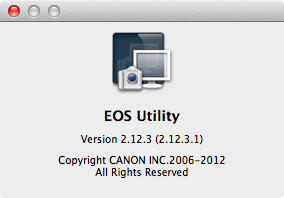


Peter
ReplyDeleteI wish you good luck with your new Astronomy hobby. I do molecular biology and recently started to dabble in bioinformatics. Several years ago I decided to take up amateur astronomy. It was hard at first to get everything to run together and to learn my way around the stars, but it has been well worth the effort and very gratifying. If I can be of any assistance let me know.
Larry
Thanks Larry - astronomy seems a great hobby for the long dark nights in Scottish winter, and makes a nice change from the computational biology of my day job.
DeleteThank you very much!!!!!!!!
ReplyDelete